The time has come to use an on-line software to organize and moderate interviews (Q&A’s) on your website or blog. Dilmot makes it very easy in only four steps
These are the instructions to get started with your Dilmot account:
Create an account
1 – Visit http://www.dilmot.com
2 – Select “Create Account”
3 – Choose your account name, e.g. “springfieldnews”
4 – You will receive an email and you have to click the link to confirm the account
Once you log in as administrator, you will notice that there are two items in the top menu: Streams and Account.
Account Settings
You may, as an option:
– upload an account logo
– upload an image (“avatar“) that will be used for the moderator/admin when she interacts in the stream chat
– put a description of what your account publications will be about (normally this can be the description of your medium)
– put the timezone
Create Q&A’s (Streams)
This web app is used to publish Q&A’s. In the application these are called “streams”. A stream is a sequence of questions and answers.
Each stream is held in a dedicated web page, where the readers will see the form to send their questions. Below the form, the Q&A will be published in real-time. No need to refresh the browser.
The Q&A can be embedded into other website. As a simple rule to remember, you just need to add the text “/embed” to the end of the url of the public stream, and you can use an iframe code like the example below:
<iframe src="http://mysubdomain.dilmot.com/streams/title-of-the-qna/embed"width="100%" height="800" scrolling="yes" frameborder="0"></iframe>
This iframe can be embedded into the page of WordPress, or any other content management system such as Joomla, Drupal, etc. And of course into any standard html website.
The cool thing about Dilmot is that you can manage a guest easily.
In the stream settings page, you may:
- assign an image to the interview Q&A as well as to the guest (avatar). The difference is that the stream image will be shown in the lists of streams, and also next to the public form to send questions. The image assigned to the guest, or “guest avatar” will be shown next to the bubble where the guest responds. If there is no guest avatar set, then the stream image will be used as avatar, in reduced “thumbnail” size. If there is not even a stream image set, then a blank avatar will be shown.
- For the guest to access the application and respond to the questions, you only need to send her the link that is given to you automatically by the application. You can find this link in the section “Guest information”. This is a secret link that has the password incorporated, so do not share it with anyone other than the person that will answer the questions.
Manage and moderate the interview Q&A
As soon as you create the stream you will be ready to receive questions from the readers. In the Panel page you will be able to delete the ones that the Guest should not be able to see.
When the Guest enters the application through the link that you have sent her, the only thing that she needs to do is click “answer”, type it and publish it. Besides answering the questions, it is also possible to write comments. This is useful, for example, to publish a welcome and farewell message.
The readers will see a page where they see on top the new questions, as they are being answered.
Once the administrator considers that the Q&A has come to an end, she can click “Close” stream. This can only be done by the administrator, not the Guest.
Once the stream is closed, the form used to send questions will disappear, and the questions will be sorted in reverse order, that is, the first one will be the oldest, like in a newspaper interview. On the other hand, while the Q&A is open, the last question published is shown on top, as if it was a Twitter stream.
One Q&A (stream) can last as long as you want. It can be open for hours, days, or months. It is a continuous thread of questions and answers. It can be used as a tool for live events, but you can also use it as an on-going page that is built along time.
After you close the interview, you may open it again at any time. And the form to send questions will reappear, and the sorting method will be again, “most recent answered question on top”.
***
With this quick guide you will be able to publish your own interviews and Q&A’s, solve readers’ or clients’ questions, create faq pages or a forum with experts. It’s up to you what you would like to do with Dilmot!
And if you want to see further details, check out the Administrator and Moderator Manual for the Q&A
Should you have any question, please get in touch with us by writing a comment to this post or directly at http://www.dilmot.com/contact

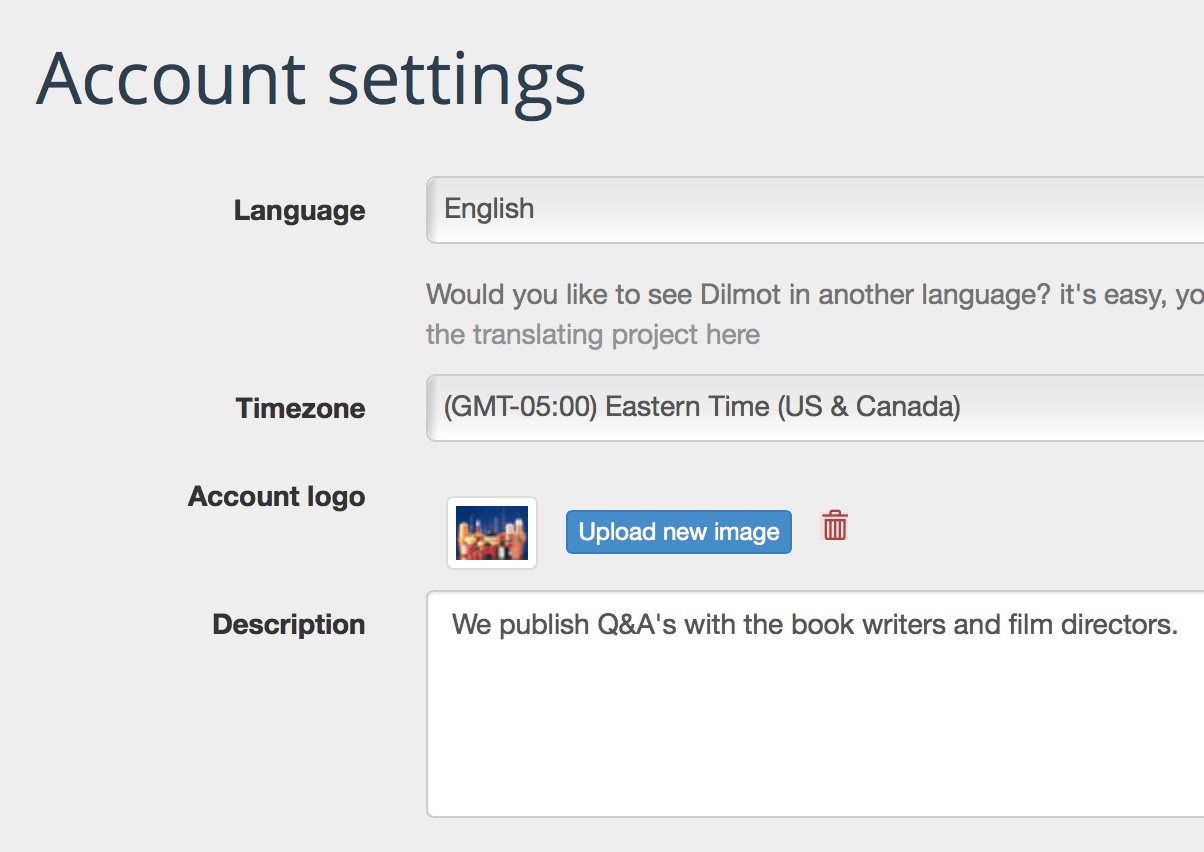
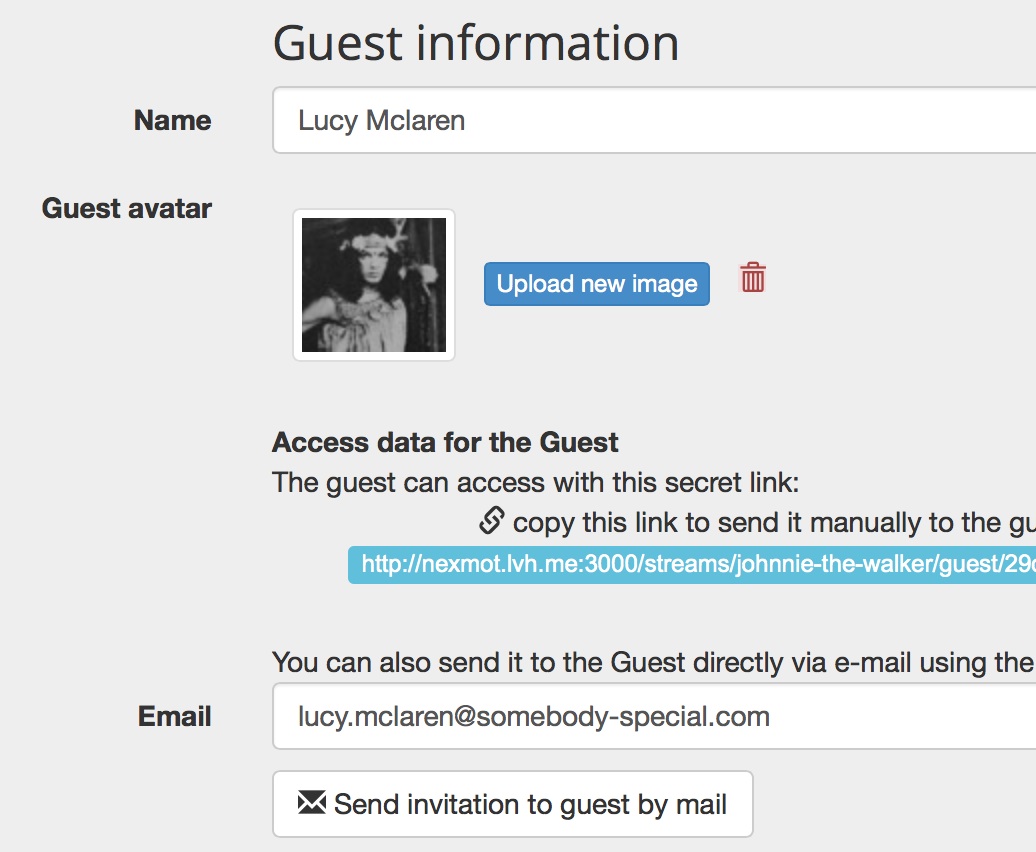
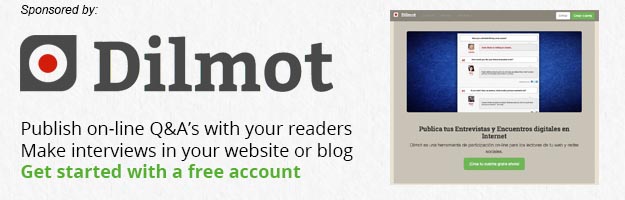
Pingback: ¿Cómo publicar sesiones de preguntas y respuestas en directo on-line, también llamados encuentros digitales?Dilmot Blog - ES | Dilmot Blog - ES